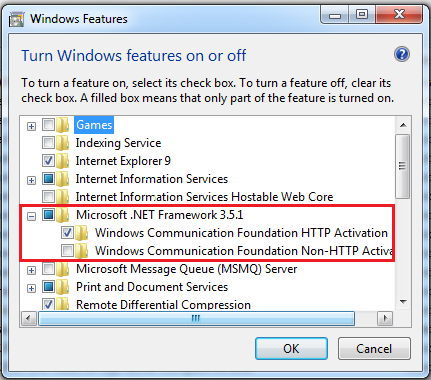Author's Note :
What is Windows Azure SDK for .NET ?
2. Choose Turn Windows Features On or Off
3. Under Microsoft .NET Framework 3.5, select Windows Communication Foundation
HTTP Activation
- Here I am explaining the experience Which I had with Installation of Windows Azure SDK for .NET - October 2012 version (Latest at the moment ) on My Computer
- This may be differ for other Environments (according to the software installed)
What is Windows Azure SDK for .NET ?
- It Enables the creation, configuration, building, debugging, running, packaging and deployment of scalable web applications and services on Windows Azure
What are the Softwares Installed on My Computer ?
- Windows 7 - 64 bit
- VS 2010 SP1 - 32 bit
- IIS 7.5 Express
How to Install Azure SDK for .NET - October 2012 ?
- It is recommended to use the Automated One-Click Install provided by the Web Platform Installer
- Click Here for Install Web Platform Installer x64
That's It.You're Done.
But Be Aware
- If you don't have a Good Luck Then you're in my boat
- There are situations where you can have very annoying issues which I had
- Lets see what are those issues one by one
2. Choose Turn Windows Features On or Off
3. Under Microsoft .NET Framework 3.5, select Windows Communication Foundation
HTTP Activation
4. Under Internet Information Services --> expand World Wide Web Services --> then
Application Development Features --> then select .NET Extensibility, ASP.NET,
ISAPI Extensions and ISAPI Filters (keep default selected items as it is)
5. Under Internet Information Services --> expand World Wide Web Services --> then
Common HTTP Features --> then select Directory Browsing, HTTP Errors,
HTTP Redirection, Static Content (keep default selected items as it is)
6. Under Internet Information Services --> expand World Wide Web Services --> then
Health and Diagnostics --> then select Logging Tools, Request Monitor and Tracing
(keep default selected items as it is)
7. Under Internet Information Services, expand World Wide Web Services, then Security,
then select Request Filtering
8. Under Internet Information Services, expand Web Management Tools, then select
IIS Management Console
9.Press OK Button for Install All the selected features
Note : If you still having a problem after doing above steps then
That's It.You could get rid of that issue by using above steps.
Issue No. 2 : There was a mismatch between the processor architecture ...........
Extra Issue:
- When having above warning you cannot do debug on your MVC project's View files
- In other words cannot put brake points
It's like below
Important Note :
I have put this issue on StackOverFlow - This is not a valid location for a breakpoint
Solution :
1. Go to your MVC Web project ---> Select Properties
2. Then click Build Events Tab
3. After that go to Post-build event command line and type below Text there
cd $(TargetDir)
del msshrtmi.dll
That's it.You're done.
- Now you can put Brake Points on your MVC project's View files as you expected
Do You Need More Help ?
- Could not load file or assembly 'msshrtmi' - incorrect format in Azure deployment
- Windows Azure SDK for .NET - October 2012
Conclusion
- After Installation of Azure SDK - October 2012 edition you may have some issues which I have mentioned above
- So by using above solutions you could get rid of those annoying issues
- Those issues may vary according to your software installations on your machine
- If that is the case then you can use above mentioned links for get more details
I hope this helps to You.Comments and feedback greatly appreciated.
Happy Coding
Articles You May be Like
Articles You May be Like
Stay Tuned: I'll be Back with Caching in Windows Azure